Chromecast users, it is time to get excited! It’s been a bit of a wait, but PlayOn is now available for your Chromecast.
We asked Chromecast users to see what they most wanted out of their device. The number one response? More channels. PlayOn for Chromecast takes care of that. PlayOn lets you access more than 100 channels on your Chromecast, including many free channels that do not require a subscription fee. You can access channels like CBS, NBC, ABC, Comedy Central and Hulu (no Hulu Plus subscription needed!). You’ll never say “there’s nothing to watch” with PlayOn.
The number two response: Chromecast customers are aching for DVR capability. After all, no cable cutting solution would be complete without the ability to record your favorite shows. With PlayLater, you can record any streaming show or movie and cast them when you want.
The third-most requested feature Chromecast customers want is a TV user interface. While we can’t exactly give you that, we can provide a channel listing that’s prettier than Comcast and Time Warner Cable on your phone. PlayOn’s user interface is easy to use and navigate. Just pick a channel, select a show, hit play on your phone and voila! The show instantly casts to your TV.
So how exactly does it work, you ask? You use your phone, tablet or PC to cast videos to your Chromecast. Simply use the new and improved PlayOn Browser feature to cast videos directly from your PC to your Chromecast. All casting happens in the background, so your PC is free for other work. All major browsers are supported, not just Chrome, and only the video is cast, not the entire web page.
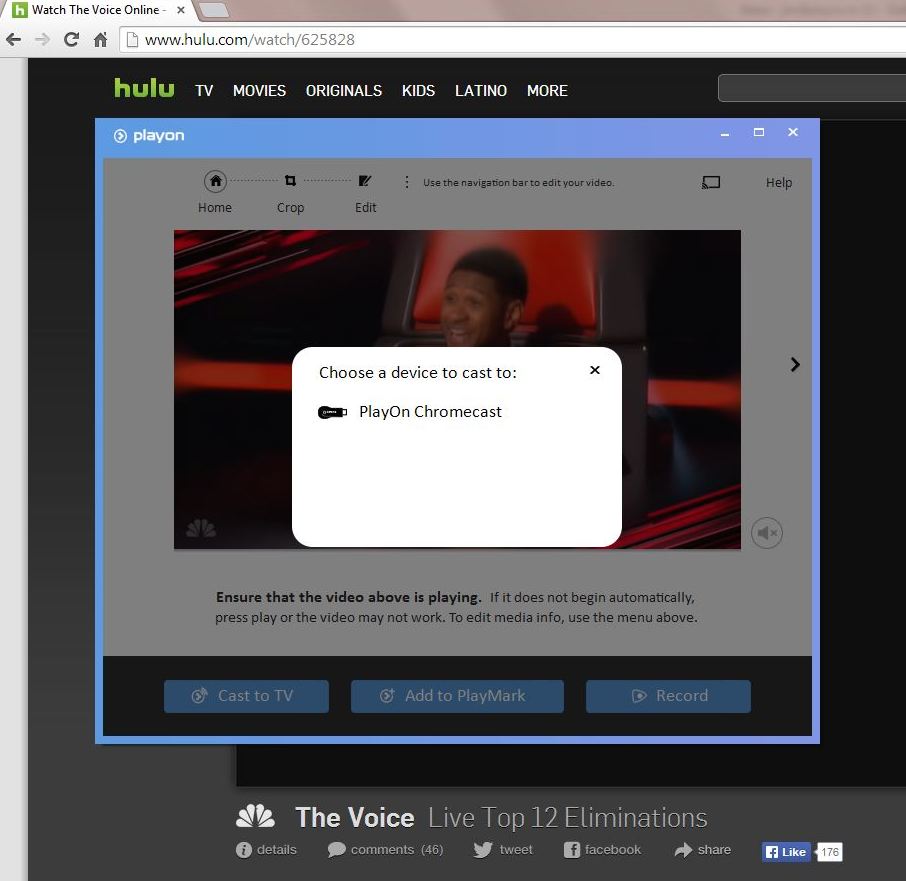
We also work with mobile devices so you can cast shows and movies to your Chromecast from your smartphone or tablet. No more need to get up and go to your PC or have a big old laptop in your lap.

PlayOn brings some serious power to the Chromecast. For those that are new to PlayOn, give it a try. We have a 30-day money back guarantee. It’s time to say goodbye to overpriced cable and hello to streaming and saving with Chromecast + PlayOn.